Read It Later lets you mark any article for reading later on your browser or smartphone.

Surely you come across web pages during the workday that are completely unrelated to actual work, but that you'd love to save for later—and the
previously mentioned (and
award winning) Firefox extension
ReadItLater does just that
really well. Once ReadItLater is part of your everyday workflow, it's super-easy to park long articles or interesting tidbits you want to look at over lunch or at home in a "staging area" that's available as an RSS feed, in your regular bookmarks, and even on other computers. ReadItLater may appear unnecessary to power bookmarkers who keep a "later" folder or tag, but on closer inspection it does offer features that make hitting the snooze button on a link much easier.
The Killer Feature: One-click Park

Without ReadItLater, to save a web page in your bookmarks in a "read it later" folder or tag, it takes a couple of steps. (Even with Firefox 3's one-click bookmarking, you still have to tag or file the link.) With ReadItLater installed, Firefox gets a checkbox in the address bar next to the regular bookmark star icon. Click on that checkbox to automatically add the current web page to your ReadItLater list in one click. That's it. Now you can get back to work. Alternately, if you don't even want to
open the tempting link but want to save it for later, right-click on a link and choose "Read This Link Later" from the context menu.

If you're want to add a bunch of links on a single page to your reading list even more quickly, then activate "Click to Save" mode (Alt+M by default, or click the ReadItLater icon in the status bar). When you do, clicking on any link doesn't open it, it adds it to your reading list. This feature is especially good for shelfing several items of interest you might find on link-heavy pages like the Digg or Lifehacker front page.
Check Your Reading List

Once you've added a few pages to your ReadItLater list, you can click on the ReadItLater dropdown on the right of Firefox's search box to expand the list of items you've parked there. ReadItLater conveniently sorts the links by oldest added (by default, you can change this), so you see the stuff that's been hanging out there the longest at the top. You can quickly filter the list by tag, page name, site, or URL, too. See that handy number 10 on the ReadItLater toolbar button? That's the number of unread items you have. This feature isn't turned on by default, but it's nice to instantly see how many items are in your reading queue. To turn it on, in ReadItLater's options, under Appearance, check off "Show number of unread items on the toolbar button," as shown.

Read Your Pages

Now that you've built up a reading list, you're eating lunch at your desk and want to do some personal browsing. Click on any link from that list dropdown to visit a page. All done? Simply click the ReadItLater checkbox to mark the item as read and immediately take it off your list. If you want tor permanently save it on your boomarks service of choice, hit the dropdown on that checkbox and pick your bookmark poison.
Syncing Your ReadItLater List
One of the really cool features of ReadItLater is that it automatically saves links to your Firefox bookmarks in a folder you specify. So if you're already syncing your bookmarks across computers with the likes of
Foxmarks, your reading list goes to other computers even if you don't have the ReadItLater extension installed on them (but you don't get its neat interface). ReadItLater has a syncing mechanism built in, too. You set up an RSS feed of your reading items, and then log in with your feed ID and a password to get your list on other computers with ReadItLater installed. Visit ReadItLater's Options dialog, under RSS/Syncing, to set that up.

Keyboard Shortcuts and Offline Reading
If clicking around Firefox ain't your bag, baby, ReadItLater has you covered. Customize your keyboard shortcuts for even faster access to your queue in the Options dialog.

ReadItLater also can save web pages you want to read on an airplane, for instance, to your hard drive for offline access. From the ReadItLater list dropdown, while you're online, click on the "Read Offline" link to make ReadItLater save local copies of the pages on your list.
Read It Later: Save Your One Read Wonders
 Tuesday, January 18, 2011 at 09:40AM
Tuesday, January 18, 2011 at 09:40AM  If you're a frequent viewer of Netflix's streaming fare, you're probably numb to how inefficient the rental service's browsing and search pages can be. InstantWatcher is a soothing balm of clean, fast movie browsing.
If you're a frequent viewer of Netflix's streaming fare, you're probably numb to how inefficient the rental service's browsing and search pages can be. InstantWatcher is a soothing balm of clean, fast movie browsing. Miguel M. de la O | Comments Off |
Miguel M. de la O | Comments Off | 

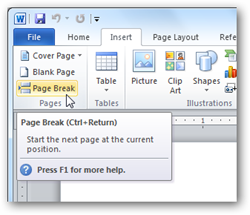 Page Break is the one most of us have used, and you can add one from the Insert tab or the Page Layout tab. As you likely already know from experience, page breaks only start you on the next page; all formatting will be kept the same from your original page to your new one. Use this when you want to just start typing on a new page but want the formatting to all stay the same.
Page Break is the one most of us have used, and you can add one from the Insert tab or the Page Layout tab. As you likely already know from experience, page breaks only start you on the next page; all formatting will be kept the same from your original page to your new one. Use this when you want to just start typing on a new page but want the formatting to all stay the same.


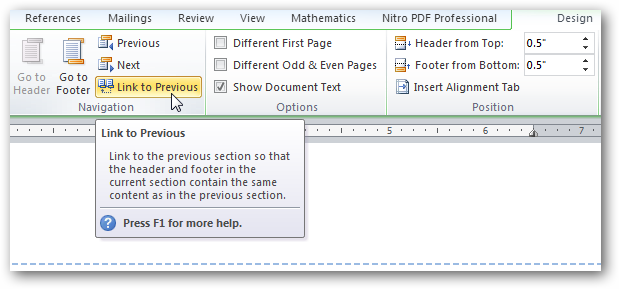



 Surely you come across web pages during the workday that are completely unrelated to actual work, but that you'd love to save for later—and the
Surely you come across web pages during the workday that are completely unrelated to actual work, but that you'd love to save for later—and the  Without ReadItLater, to save a web page in your bookmarks in a "read it later" folder or tag, it takes a couple of steps. (Even with Firefox 3's one-click bookmarking, you still have to tag or file the link.) With ReadItLater installed, Firefox gets a checkbox in the address bar next to the regular bookmark star icon. Click on that checkbox to automatically add the current web page to your ReadItLater list in one click. That's it. Now you can get back to work. Alternately, if you don't even want to open the tempting link but want to save it for later, right-click on a link and choose "Read This Link Later" from the context menu.
Without ReadItLater, to save a web page in your bookmarks in a "read it later" folder or tag, it takes a couple of steps. (Even with Firefox 3's one-click bookmarking, you still have to tag or file the link.) With ReadItLater installed, Firefox gets a checkbox in the address bar next to the regular bookmark star icon. Click on that checkbox to automatically add the current web page to your ReadItLater list in one click. That's it. Now you can get back to work. Alternately, if you don't even want to open the tempting link but want to save it for later, right-click on a link and choose "Read This Link Later" from the context menu.  If you're want to add a bunch of links on a single page to your reading list even more quickly, then activate "Click to Save" mode (Alt+M by default, or click the ReadItLater icon in the status bar). When you do, clicking on any link doesn't open it, it adds it to your reading list. This feature is especially good for shelfing several items of interest you might find on link-heavy pages like the Digg or Lifehacker front page.
If you're want to add a bunch of links on a single page to your reading list even more quickly, then activate "Click to Save" mode (Alt+M by default, or click the ReadItLater icon in the status bar). When you do, clicking on any link doesn't open it, it adds it to your reading list. This feature is especially good for shelfing several items of interest you might find on link-heavy pages like the Digg or Lifehacker front page.  Once you've added a few pages to your ReadItLater list, you can click on the ReadItLater dropdown on the right of Firefox's search box to expand the list of items you've parked there. ReadItLater conveniently sorts the links by oldest added (by default, you can change this), so you see the stuff that's been hanging out there the longest at the top. You can quickly filter the list by tag, page name, site, or URL, too. See that handy number 10 on the ReadItLater toolbar button? That's the number of unread items you have. This feature isn't turned on by default, but it's nice to instantly see how many items are in your reading queue. To turn it on, in ReadItLater's options, under Appearance, check off "Show number of unread items on the toolbar button," as shown.
Once you've added a few pages to your ReadItLater list, you can click on the ReadItLater dropdown on the right of Firefox's search box to expand the list of items you've parked there. ReadItLater conveniently sorts the links by oldest added (by default, you can change this), so you see the stuff that's been hanging out there the longest at the top. You can quickly filter the list by tag, page name, site, or URL, too. See that handy number 10 on the ReadItLater toolbar button? That's the number of unread items you have. This feature isn't turned on by default, but it's nice to instantly see how many items are in your reading queue. To turn it on, in ReadItLater's options, under Appearance, check off "Show number of unread items on the toolbar button," as shown. 
 Now that you've built up a reading list, you're eating lunch at your desk and want to do some personal browsing. Click on any link from that list dropdown to visit a page. All done? Simply click the ReadItLater checkbox to mark the item as read and immediately take it off your list. If you want tor permanently save it on your boomarks service of choice, hit the dropdown on that checkbox and pick your bookmark poison.
Now that you've built up a reading list, you're eating lunch at your desk and want to do some personal browsing. Click on any link from that list dropdown to visit a page. All done? Simply click the ReadItLater checkbox to mark the item as read and immediately take it off your list. If you want tor permanently save it on your boomarks service of choice, hit the dropdown on that checkbox and pick your bookmark poison. 
