The Quest for the Nearly Empty In-Box
 Monday, March 9, 2009 at 01:42PM
Monday, March 9, 2009 at 01:42PM Tips on bringing your Inbox under control.
Basics - The Quest for the Nearly Empty In-Box - NYTimes.com
 Miguel M. de la O | Comments Off |
Miguel M. de la O | Comments Off |  Email
Email  Monday, March 9, 2009 at 01:42PM
Monday, March 9, 2009 at 01:42PM Tips on bringing your Inbox under control.
Basics - The Quest for the Nearly Empty In-Box - NYTimes.com
 Email
Email  Wednesday, December 31, 2008 at 04:31PM
Wednesday, December 31, 2008 at 04:31PM Summary: The ability to add a signature to email depends on the email program you use. Whether or not you can include an image also depends on that program.
How can I add a picture to my signature when I send out e-mails? I want it to be like a business card with my picture & signature at the bottom of the e-mail.
First, we have to realize exactly what a signature is: it's nothing more than some additional content automatically added by your email program to the bottom of the body of an email when you send it.
Which in turn means that there is no single answer to your question, since signatures are a feature of your email program, and how you do it will depend entirely on which email program you're using.
So we'll look at it at a high level, and hopefully that'll point you in the right direction for whatever program that might be.
•
First, if you want to insert pictures in the body of your email (and remember, the signature is just a part of the message body), then you need to be composing your email in HTML.
Outlook 2007 - compose a new message, and then in the Options tab of the ribbon, make sure that HTML is selected.
Outlook Express and Windows Live Mail - compose a new message, and then in the Format menu select Rich Text (HTML)
Thunderbird - if your default format is not HTML, then hold down the Shift key when clicking on the Write button.
Windows Live Hotmail - compose a new message, and if Plain Text appears above the From: line, click on that and select Rich Text.
"... signatures are a feature of your email program ..."
So now that you know how to create a message in HTML format, we need to back up a step and set up a signature.
Outlook 2007 - Tools, Options, Mail Format, Signatures... opens a dialog that will allow you to add and edit signatures. In particular, Outlook provides a rich text editor that will allow you to, among other things, insert pictures directly into your signature.
Outlook Express and Windows Live Mail - Tools, Options and then the Signatures tab. Click on New, and then below, you can edit your signature. The signature editing capability in Windows Live Mail appears to be only text. However, it will let you reference a file. If that file is a ".html" file, it can contain HTML referencing a picture by a fully qualified URL, stored out on the internet.
Thunderbird - Tools, Account Settings, then click on the account for which you would like to set a signature. On the right will be a checkbox Attach this signature: which lets it point to a text file containing the signature you want. If that file is a ".html" file, it can contain HTML referencing a picture by a fully qualified URL, stored out on the internet.
Windows Live Hotmail - Options (near the upper right), More Options, and then click on Personal e-mail signature. Windows Live Hotmail will allow you to create a Rich Text signature but it does not appear to support inserting a picture.
Since we've gotten this far, let's look at one little detail that pops up a time or two, and that's this "HTML" file that can reference a picture up on the internet. This turns into a three-step process:
Upload the picture you want to use to a location on the internet. A photo sharing site, your own web site, anything where the picture can be publicly accessed by a URL. For example, I could use my masthead, since it's available publicly as http://ask-leo.com/images/askleonew.png
Create a text file containing your signature, and referencing that image, encoded as a ".html" file. For example
<p>Leo A. Notenboom<br />
<img src="http://ask-leo.com/images/askleonew.png" /></p>
Would create a signature that looks like this:
Leo A. Notenboom
Use that ".html" file in those email programs.
Now, it is possible to create that ".html" file in web authoring tools, but they tend to add a lot of HTML that you don't need, and frequently assume that you're creating an entire page instead of just an HTML fragment. But they can be a place to start. After which, you might hand-edit the resulting HTML in a text editor like Notepad.
Finally, be aware that people may not be able to see your picture unless they have pictures enabled in the program they use to read email.
The bottom line is that, as we've seen, different email programs expose different levels of functionality, and in different ways. What you're able to do, and how, will vary depending on exactly what tools you're using, and possibly your own level of technical comfort. Hopefully, with these few simple examples you'll be able to determine your own specific steps.
How do I add a signature with a picture to my emails? - Ask Leo!
 Email
Email  Monday, December 15, 2008 at 06:08AM
Monday, December 15, 2008 at 06:08AM 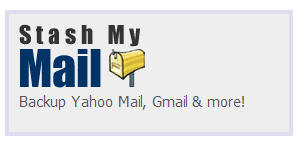
Stash My Mail is a new service which provides a quick and easy way to backup your webmail messages. Ah, you may say, but I can do that just by using POP3 and my desktop client. And you’re right. But this service is designed for downloading all your messages in one handy zip file, which is not so easy to do otherwise.
It’s a pretty cool way of grabbing your messages so you can migrate from one email service to another and it works with most of the major webmail services like AOL, Gmail and Yahoo!, although no Hotmail support. Hotmail has promised free POP support soon however, so it should start working from that point (and if you have a premium Live account you’ll be able to use it now – probably). It’s priced at 0.99c a backup or $1.98 a month, which is pretty reasonable methinks.
First, you start by entering your email account information (for any IMAP or POP3-enabled email account). StashMyMail can then login and begin its work. StashMyMail.com will copy all the emails it finds into one convenient ZIP archive file. You can then download this ZIP file and easily expand it’s contents onto your PC. All emails are saved in standard text and html file formats, which means you won’t need any special software to open your archived emails. For your privacy, your emails are never stored on our servers.
Stash My Mail - quick and easy bulk archiving of your webmail messages - The Red Ferret Journal
 Wednesday, July 2, 2008 at 02:02PM
Wednesday, July 2, 2008 at 02:02PM Setting up a safe email address for your child isn't as difficult as you may think. You essentially have two options: using a proprietary "made for kids" email system with built-in parental controls, or signing up for a web-based email account and customizing it to minimize spam and give you some oversight.
There are several email systems geared toward creating both a safe, easy-to-use environment for kids and a "window" through which parents can monitor children's conduct. For a small monthly fee, services such as ZooBuh, Kid Safe Mail, and Kidmail.net (among others) offer whitelisting (you create a list of approved people with whom your child can exchange email), spam blocking, email monitoring (the service sends copies of incoming and outgoing messages to you), profanity filters and activity logs. These are ideal for young children who are making their first foray online - the interface is friendly and the limitations aren't overly binding. After all, they only email a small number of people (most of whom are probably family).
For older kids who are more independent and have more people they want to email, setting up for a web-based email account is the most sustainable option. Google's web-based email service, Gmail, has an excellent general spam filter built in. While not 100% spam-immune, it does a pretty good job of trashing the worst offenders. One nice feature: by default, Gmail doesn't display pictures embedded in email messages, so if an unsavory image manages to sneak past the spam filter, at least it won't pop up automatically.
In Gmail, you can easily turn on a setting that forwards copies of all incoming email to your email address so you can keep tabs on what's going on. (Of course, your children will figure out how to turn this setting off, so it's worth talking with them about this setup up front so they understand why you are monitoring their communication.)
Another option is to set up a personalized email address for your child inside your own Gmail account. It's easy -- John Watson outlines how on his blog, Flagrant Disregard.
Many email software programs (such as Macintosh Mail, Mozilla Thunderbird, and Microsoft Outlook) allow you to set up your own whitelists, so that any incoming email that doesn't match a list of email addresses you specify gets thrown away.
Ultimately (and sooner than you might think), your kids will learn to navigate the Internet on their own. There is nothing to stop them from changing settings or from setting up their own email accounts and checking then on someone else's computer. So whatever email choice you make at the outset, teach your kids some basic rules to help them keep their email address out of spam lists for as long as possible:
Finally, be sure to educate your kids about what happens online. Share your online experience with them. Lay the groundwork so they can make good decisions as they grow more independent. Teach them about what spam looks like and about safe correspondence, and talk to them about who they are emailing. Reassure them that you respect their privacy but are concerned with their safety. Check in on them - and email them yourself! (Bonus: you just opened a new line of communication.)
 Email
Email  Friday, June 6, 2008 at 05:32AM
Friday, June 6, 2008 at 05:32AM Free Outlook add-in for saving and extracting attachments, decreasing the size of your Outlook files. Easy-to-use. Plenty of features. Does the same as the concurrents do, but for free.
From Lifehacker: Windows only with Outlook: Sick of bumping up against your employer's tiny Exchange server space limit? The Outlook Attachment Remover can detach all those huge images and documents your co-workers insist on emailing around and free up space by offloading them to your hard drive. The Attachment Remover is a free Outlook add-in that lets you process a folder of your choosing, and specify which attachment file types and sizes you want to save to your hard drive (like only .PPT's larger than 100KB, for example.) Great way to reduce disk usage fast without having to manually delete or archive Outlook messages.
Outlook Attachment Remover - Free Outlook add-in to save and extract attachments [Freeware]
